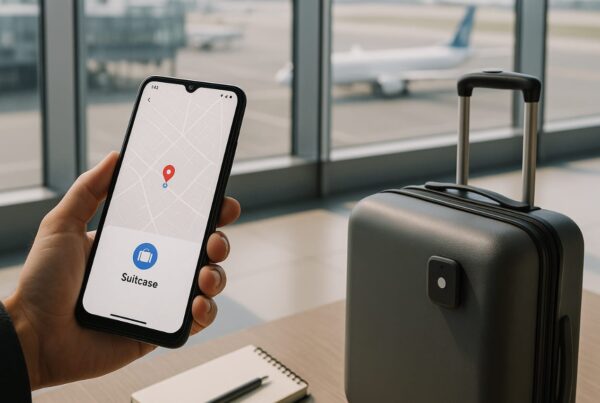Are you dealing with slow Wi-Fi in your home? It’s annoying, right? Your internet struggles when you need it the most. Whether you are watching a movie, attending a video call, or browsing from your bedroom, these poor signals can ruin the mood, but boosting your home internet speed does not have to be challenging or costly.
From repositioning your router to buying Wi-Fi antennas and boosters, I am going to share with you simple tricks to boost your home internet connection. If those do not work, I will also share with you a few budget-friendly products that can provide stronger coverage of your internet. With a few clever adjustments, you can enjoy fast, stable Wi-Fi in your entire home, no more buffering zones or connection drops.
My Terrible Wi-Fi
I swear, my home Wi-Fi has a personal vendetta against me. Every time I sit down to watch a show, it decides to die. Not during emails. Not when I’m doom-scrolling. Just when I actually want to relax.
Last week, I finally snapped and ran a speed test. Turns out, my Wi-Fi was crawling slower than my grandma’s old dial-up. Then I checked the connected devices… someone named “John’s iPad” was leeching off my internet. I don’t even know John.
I changed the password to “NiceTryJohn123.” Problem solved.
Or so I thought. My bedroom was still a Wi-Fi graveyard. Moved the router. Updated the firmware. Nothing. Finally, I caved and got a Wi-Fi booster. And guess what? It actually worked. Full bars, no buffering.
Now, I feel unstoppable. Except last night, mid-stream, my power went out. Because, of course, it did.
7 Ways to Boost Home Internet and Improve Your Wi-Fi Signal

There are several things you can do to get a little extra performance out of your signal, many of them free. These methods range from internal solutions, such as testing your actual speed, to external solutions, such as buying a Wi-Fi booster.
1. Check Your Internet Connection with a Speed Test
The first step to fix a slow Wi-Fi connection is you need to run a speed test. This will help you find that the real issue lies with your Wi-Fi or your internet service provider (ISP), saving you time troubleshooting the wrong problem.
To check your speed:
- Use online speed tools: You can search “Internet Speed Test” on Google, and after that, start with a wired connection. Plug your Ethernet cable into your modem or router. This will help you identify the problem if your ISP is providing the speed you are paying for.
- Compare your wired and Wi-Fi speed: Try testing again, but this time while connected to the internet, once near the router and next from your usual work area. It will help you find if the problem is signal strength or something else.
So if your Ethernet speed is slower than what you are paying for, most likely the issue lies with the service provider, or it can also be an outdated modem. If your speed is only fast when you are standing near the router, you may need to reposition it to boost home internet performance. But even if the speed is slow near the router, the router itself may be outdated or faulty.
2. Create a Strong Wi-Fi Password
A secure Wi-Fi password is essential to keep unwanted users off your network (yes, even that neighbor who “accidentally” connects). A weak password can lead to slower speeds and potential security risks, so it’s worth taking a few minutes to strengthen it.
Most routers offer two security options: WPA2 (Wireless Protected Access 2) and WEP (Wired Equivalent Privacy). Always choose WPA2 if available, it’s far more secure than WEP.

- Use a mix of characters. Include uppercase and lowercase letters, numbers, and symbols.
- Make it long and unpredictable. Aim for at least eight characters and avoid obvious choices like “password123” or your pet’s name.
- Keep it private. Avoid using personally identifiable information, like your birthday or address.
To make things easier, consider using a password manager like NordPass to generate and store unique passwords securely. That way, you won’t have to remember complex combinations, your network stays safe, and you stay stress-free. 😊
3. Change Your Wi-Fi Channel for a Faster Connection
If your internet slows down, especially in certain areas like your internet bedroom, it could be due to Wi-Fi interference. Like walkie-talkies, routers use channels to broadcast signals. Too many devices on the same channel can cause congestion, reducing speed and reliability.
- Check your router’s settings to find the Wi-Fi channel option. Look in the manual or search online for instructions based on your model.
- Enable the auto setting if available. Many modern routers automatically select the least crowded channel for better performance.
- Manually switch channels if needed. If auto mode isn’t helping, try selecting a different channel. Some trial and error may be required, but once set, you won’t need to adjust it often.
- Use Wi-Fi antennas and boosters. If changing channels doesn’t help, external antennas or a Wi-Fi booster can strengthen the signal, especially in areas like your internet bedroom where the connection may be weak.
4. Keep Your Router’s Firmware Updated
Keeping your router’s firmware up to date is crucial for maintaining security, improving speed, and ensuring your network runs smoothly, especially if you’re using Wi-Fi antennas and boosters to extend coverage in your internet bedroom. Manufacturers frequently release updates to fix bugs, enhance performance, and prevent security vulnerabilities.

- Use your router’s built-in update tool for quick and easy updates. Most modern routers have an automatic update feature within the settings menu. Simply log into your router’s admin panel, navigate to the firmware section, and install the latest version. This ensures your device is always running efficiently without manual intervention.
- Manually update older routers by downloading the latest firmware. If your router lacks an automatic update feature, visit the manufacturer’s website, download the newest firmware file, and upload it via the router’s settings. While this requires extra steps, it’s essential for keeping your internet stable and secure.
By keeping your router’s firmware updated, you can avoid connectivity issues, improve security, and maximize the performance of your Wi-Fi antennas and boosters, ensuring a reliable connection throughout your home, including your internet bedroom.
5. Try Rebooting Your Router
It may sound too simple, but rebooting your router can fix a surprising number of internet issues. Just like computers, routers handle complex hardware and software processes that can sometimes glitch, leading to slow speeds or dropped connections. A quick restart resets everything, often resolving temporary issues.

- Turn your router off, wait 30 seconds, and turn it back on. This clears out memory, refreshes connections, and helps eliminate minor technical hiccups that may be slowing your network.
- Make router reboots a regular habit, especially if using Wi-Fi antennas and boosters. If your internet slows down in your internet bedroom or other areas, scheduling a reboot once a week can help maintain a stable, strong connection.
6. Replace Your Antenna for a Stronger Signal
Your router’s Wi-Fi antennas and boosters play a crucial role in signal strength. If your router has internal antennas, upgrading to external antennas can significantly improve performance, especially in areas like your internet bedroom where the connection may be weak.

- Check with the manufacturer for external antenna options. Some routers allow you to replace or add external antennas, which often provide better range and stability.
- Use directional antennas for targeted signal boosting. These can be pointed toward areas with the weakest signal, helping eliminate dead zones and improve Wi-Fi coverage where you need it most.
A simple antenna upgrade can make a noticeable difference in your internet speed and reliability!
7. Buy a Wi-Fi booster
Routers have a limited range, and this range is further limited by the layout of your home. Depending on the size of the house or apartment you need to cover, it’s possible that even the stronger router won’t cut it by itself.

In this situation, you can add a Wi-Fi booster, also known as a Wi-Fi extender or Wi-Fi repeater. This is like a mini router that will take the signal and broadcast it again, extending its range (hence the name). These can be a cost-effective way to make your signal reach further into Wi-Fi dead zones.
(a) Budget: TP-Link N300 WiFi Range Extender (~$20)
- N300 Wi-Fi Speeds: Enjoy reliable internet with speeds up to 300 Mbps, ideal for browsing, streaming, and light gaming in hard-to-reach areas.
- Smart Signal Indicator: Equipped with LED lights that display signal strength, helping you find the perfect spot to place your range extender for optimal coverage.
- Easy Two-Touch Setup: Simply press the WPS button on your router and the range extender button on the TL-WA855RE for a quick, hassle-free installation in under two minutes.
(b) Normal: NETGEAR WiFi Range Extender EX3700 (~$40–$50)
- Extended Wireless Coverage: Expands Wi-Fi coverage up to 1000 sq. ft., supporting up to 15 devices, including laptops, smartphones, smart home gadgets, and more, perfect for eliminating dead zones.
- 2AC750 Wi-Fi Speed: Offers dual-band performance with speeds up to 750 Mbps, using FastLane™ technology to ensure smoother streaming, gaming, and browsing.
- Wired Ethernet Port: Provides a stable, high-speed connection for wired devices like gaming consoles, streaming players, and smart TVs through its dedicated 10/100M port.
(c) Premium: Google Nest Mesh WiFi System (2-pack) (~$150–$200)
- Whole-Home Coverage: With two router units, Nest Wifi covers up to 4400 sq. ft., ensuring fast, reliable internet in every room, ideal for large homes or multi-story spaces.
- Powerful Performance: Handles up to 200 connected devices while supporting multiple 4K video streams simultaneously, delivering smooth performance for busy households.
- Smart & Secure Features: Automatically updates for enhanced security, optimizes Wi-Fi performance in the background, and allows for easy setup, parental controls, and guest network creation via the app.
Additional Tips and Tricks for Boosting Home Internet
1. Use a Powerline Adapter for Hard-to-Reach Areas
Powerline adapters use your home’s electrical wiring to extend your internet connection. They’re ideal for basements, garages, or distant rooms where Wi-Fi signals struggle to reach. Simply plug one adapter near your router and another in the room where you need stronger internet. No extra cables required!
2. Adjust Your Router’s Antenna Position for Better Coverage
Many users overlook the angle of their router’s antennas. Positioning antennas vertically helps spread the signal horizontally, while angling them horizontally improves vertical coverage (ideal for multi-story homes). Experiment with different positions to maximize coverage.
3. Install a Mesh Wi-Fi System for Seamless Connectivity
Unlike traditional extenders that create separate networks, mesh systems provide a unified network across your home. Each mesh unit works together to maintain strong, consistent coverage, reducing dropped connections when moving between rooms.
4. Use Ethernet Cables for High-Bandwidth Devices
For smart TVs, gaming consoles, or desktop PCs that require stable and fast internet, an Ethernet cable beats Wi-Fi every time. Wired connections minimize interference and offer superior performance.
5. Enable Quality of Service (QoS) Settings
Most modern routers have QoS settings that let you prioritize certain devices or applications (e.g., video calls or gaming) for faster speeds. This ensures bandwidth goes where it’s needed most.
Final Thought
Boosting home internet doesn’t have to be complicated or costly. By applying these simple tips, from repositioning your router to upgrading with Wi-Fi antennas and boosters, you can achieve faster, more reliable internet throughout your home. Whether you’re streaming in the living room or working from your internet bedroom, these strategies can eliminate frustrating connection drops. Investing in the right tools and adjusting your setup can dramatically boost home internet performance, ensuring smooth browsing, streaming, and gaming experiences. With a few smart changes, you’ll enjoy stronger signals and faster speeds in every corner of your home.